It is now possible to access Google's free eMail service, Gmail without internet connection. Thanks to Google.
 |
| Gmail logo |
That means you can use Gmail offline, but you need a ‘Google Chrome browser' before you can achieve you goal.
In plain words, what this means is that even without the internet, users will be able to read, respond to, and search the messages in their Gmail accounts. This is an interesting feature from Google, and it will work well in places with slow internet or poor network areas especially in remote places.
To be able to use Gmail when you are offline, you need to bookmark mail.google.com in Chrome.
How to Turn on Gmail offline
On your computer, make sure you have downloaded Chrome. You can only use Gmail offline in a Chrome browser window, not using Incognito mode.
- Go to Gmail offline settings.
- Check “Enable offline mail.”
- Choose your settings, such as how many days of messages you want to sync.
- Click Save changes.
- Use Gmail offline
To use Gmail when you’re not connected to the Internet, go to mail.google.com, or click the bookmark you created for Gmail offline in Chrome.
Note: When you send emails offline, your email goes into a new “Outbox” folder and gets sent as soon as you go back online.
Uninstall Gmail offline
Step 1: Remove your offline data
- On your computer, open Google Chrome.
- At the top right, click More Description: More Description: and then Settings.
- At the bottom, click Advanced.
- Under “Privacy and security,” click Content settings Description: and then Cookies.
- Click See all cookies and site data Description: and then Remove all.
Step 2: Turn off Gmail offline
- Go to Gmail offline settings.
- Uncheck “Enable offline mail.”
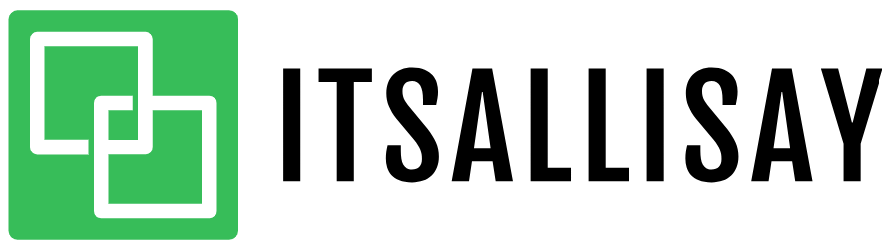






No comments
Post a Comment