Windows 8 is the latest offering from Microsoft and has reinvented
itself as an operating system for both tablet and PC users. While
touchscreen users can take advantage of the many navigational rewrites
e.g. the Charms Menu, Metro UI with tiles, and swipes, Microsoft has
also done their part to
ensure that users who prefer getting around with
the keyboard would not be left out.
50 Windows 8 Keyboard Shortcuts You should Familiarize Your Self With Include:-
|
Shortcut
|
Description
|
|
Windows Key + D
|
Show Desktop
|
|
Windows Key + C
|
Open Charms Menu
|
Windows Key + F
|
Charms Menu – Search
|
|
Windows Key + H
|
Charms Menu – Share
|
|
Windows Key + K
|
Charms Menu – Devices
|
|
Windows Key + I
|
Charms Menu – Settings
|
|
Windows Key + Q
|
Search For Installed Apps
|
|
Windows Key + W
|
Search Settings
|
|
Windows Key + Tab
|
Cycle through open Modern UI Apps
|
|
Windows Key + Shift + Tab
|
Cycle through open Modern UI Apps
in reverse order
|
|
Windows Key + .
|
Snaps app to the right (split
screen multitasking)
|
|
Windows Key + Shift + .
|
Snaps app to the left (split
screen multitasking)
|
|
Windows Key + ,
|
Temporarily view desktop
|
|
Alt + F4
|
Quit Modern UI Apps
|
|
Windows Key + E
|
Launch Windows Explorer Window
|
|
Windows Key + L
|
Lock PC and go to lock screen
|
|
Windows Key + T
|
Cycle through icons on taskbar
(press Enter to launch app)
|
|
Windows Key + X
|
Show Advanced Windows Settings
Menu
|
|
Windows Key + E
|
Launch Windows Explorer Window
|
|
Windows Key + Page Down
|
Moves Start screen and apps to
secondary monitor on the right
|
|
Windows Key + M
|
Minimize all Windows
|
|
Windows Key + Shift + M
|
Restore all minimized Windows
|
|
Windows Key + R
|
Open Run dialog box
|
|
Windows Key + Up Arrow
|
Maximize current window
|
|
Windows Key + Down Arrow
|
Minimize current window
|
|
Windows Key + Left Arrow
|
Maximize current window to left
side of the screen
|
|
Windows Key + Right Arrow
|
Maximize current window to right
side of the screen
|
|
Ctrl + Shift + Escape
|
Open Task Manager
|
|
Windows Key + Print Screen
|
|
|
Windows Key + Page Up
|
Moves Start screen and apps to
secondary monitor on the left
|
|
Windows Key + Pause Break
|
Display System Properties
|
|
Shift + Delete
|
Permanently delete files without
sending it to Recycle Bin
|
|
Windows Key + F1
|
Open Windows Help and Support
|
|
Windows Key + V
|
Cycle through notifications
|
|
Windows Key + Shift + V
|
Cycle through notifications in
reverse order
|
|
Windows Key + 0 to 9
|
Launch/show app pinned to taskbar
at indicated number
|
|
Windows Key + Shift + 0 to 9
|
Launch new instance of app pinned to taskbar at indicated number
|
|
Alt + Enter
|
Display Properties of selected
item in File Explorer
|
|
Alt + Up Arrow
|
View upper level folder of
current folder in File Explorer
|
|
Alt + Right Arrow
|
View next folder in File
Explorer
|
|
Alt + Left Arrow
|
View previous folder in File
Explorer
|
|
Windows Key + P
|
Choose secondary display modes
|
|
Windows Key + U
|
Open Ease of Access Center
|
|
Alt + Print Screen
|
Print Screen focused Window only
|
|
Windows Key + Spacebar
|
Switch input language and
keyboard layout
|
|
Windows Key + Shift + Spacebar
|
Switch to previous input
language and keyboard layout
|
|
Windows Key + Enter
|
Open Narrator
|
|
Windows Key + +
|
Zoom in using Magnifier
|
|
Windows Key + -
|
Zoom out using Magnifier
|
|
Windows Key + Escape
|
Exit Magnifier
|

|
|
|
|
|
| HongKiat | | |
|
|
|
|
|
|
|
|
|
|
|
|
|
|
|
|
|
|
|
|
|
|
|
|
|
|
|
|
|
|
|
|
|
|
|
|
|
|
|
|
|
|
|
|
|
|
|
|
|
|
|
|
|
|
|
|
|
|
|
|
|
|
|
|
|
|
|
|
|
|
|
|
|
|
|
|
|
|
|
|
|
|
|
|
|
|
|
|
|
|
|
|
|
|
|
|
|
|
|
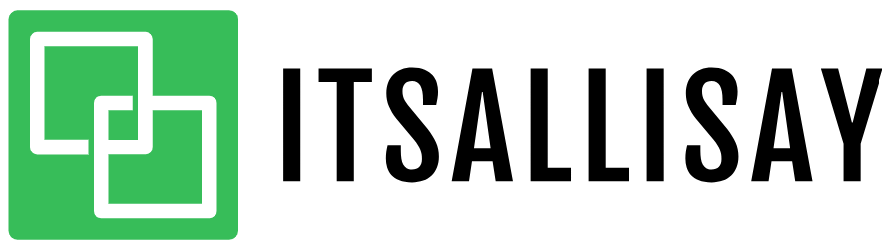








No comments
Post a Comment