Ever
wondered on how you can take screenshots of your Windows PC but yet no clue? This
post shows how you can quickly take screenshots of your PC screen Using Windows Built-in
Tools.
1. Using the Keyboard Shortcut - Windows + PrtScn
If you want to take a screenshot of the whole screen, press Windows
+ PrtScn on your keyboard. Windows 8 and Windows 8.1 will store the
screenshot in the Pictures library, under Screenshots.
2. Using the Snipping Tool
This is one of the foremost Windows Built in desktop application for taking screenshots. It can create all kinds of screenshots and perform some light editing.
There you have it! Share your views and opinions below.......
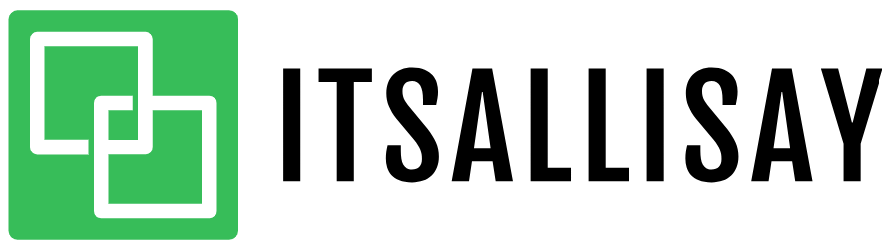










No comments
Post a Comment